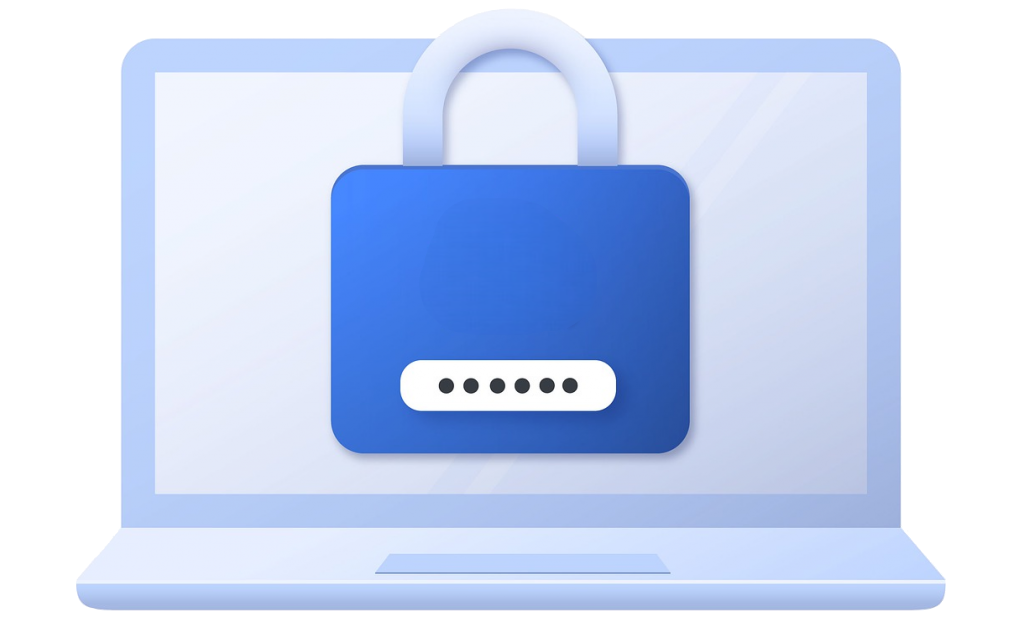In this guide we will help you setup Social Login with LinkedIn, to let your users Register/Login to your websites using their LinkedIn account.
Requirements
Create LinkedIn App
To allow your users to be able to login through their LinkedIn Account, you first need to create a LinkedIn App. For that follow the Project creation steps below
Go to LinkedIn Apps page for that go to LinkedIn Developer Solutions.
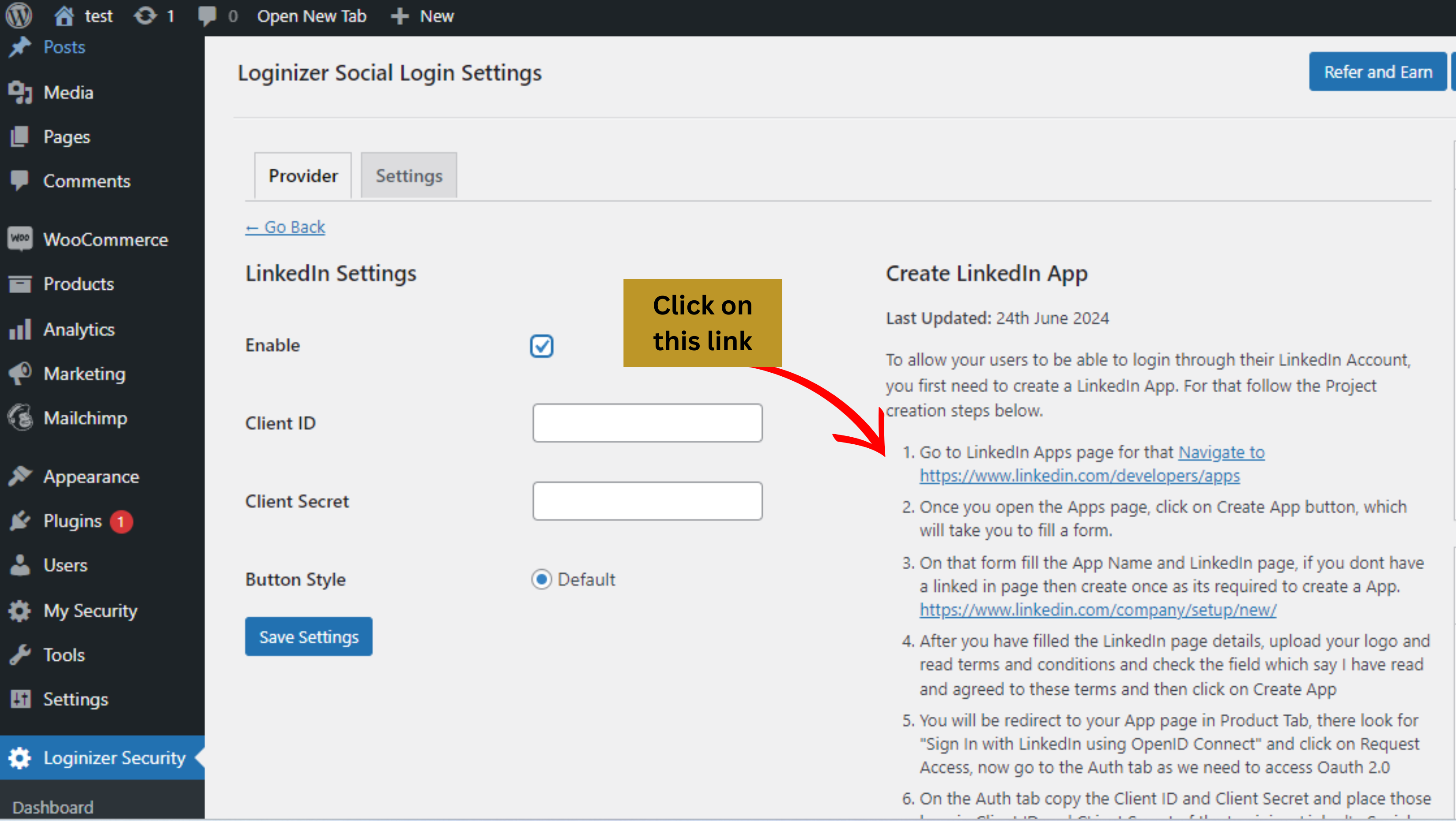
Once you open the Apps page, click on Create App button, which will take you to fill a form.
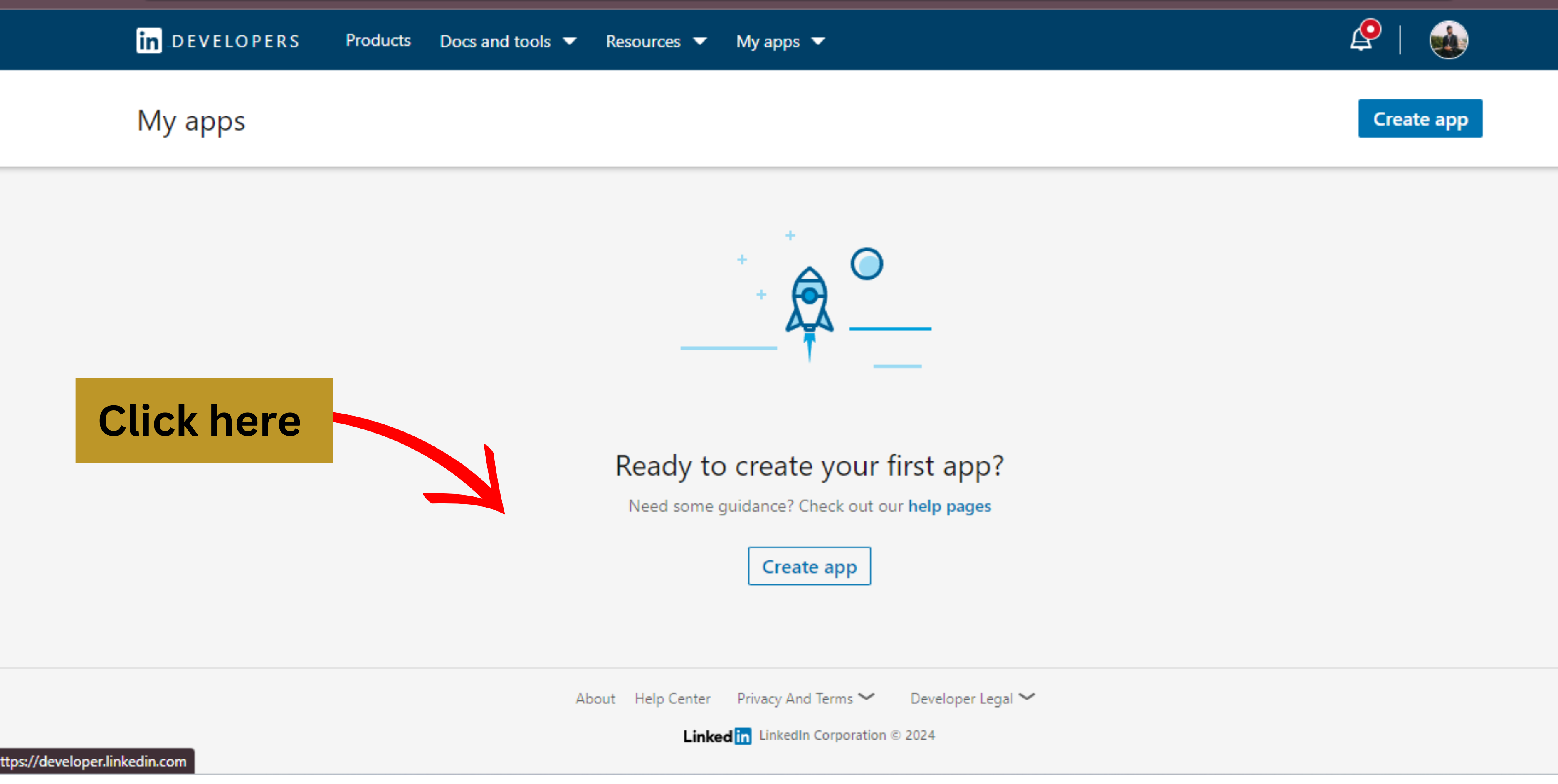
If you don't have a LinkedIn page then create it as its required to create an App. For that go to Create a LinkedIn page
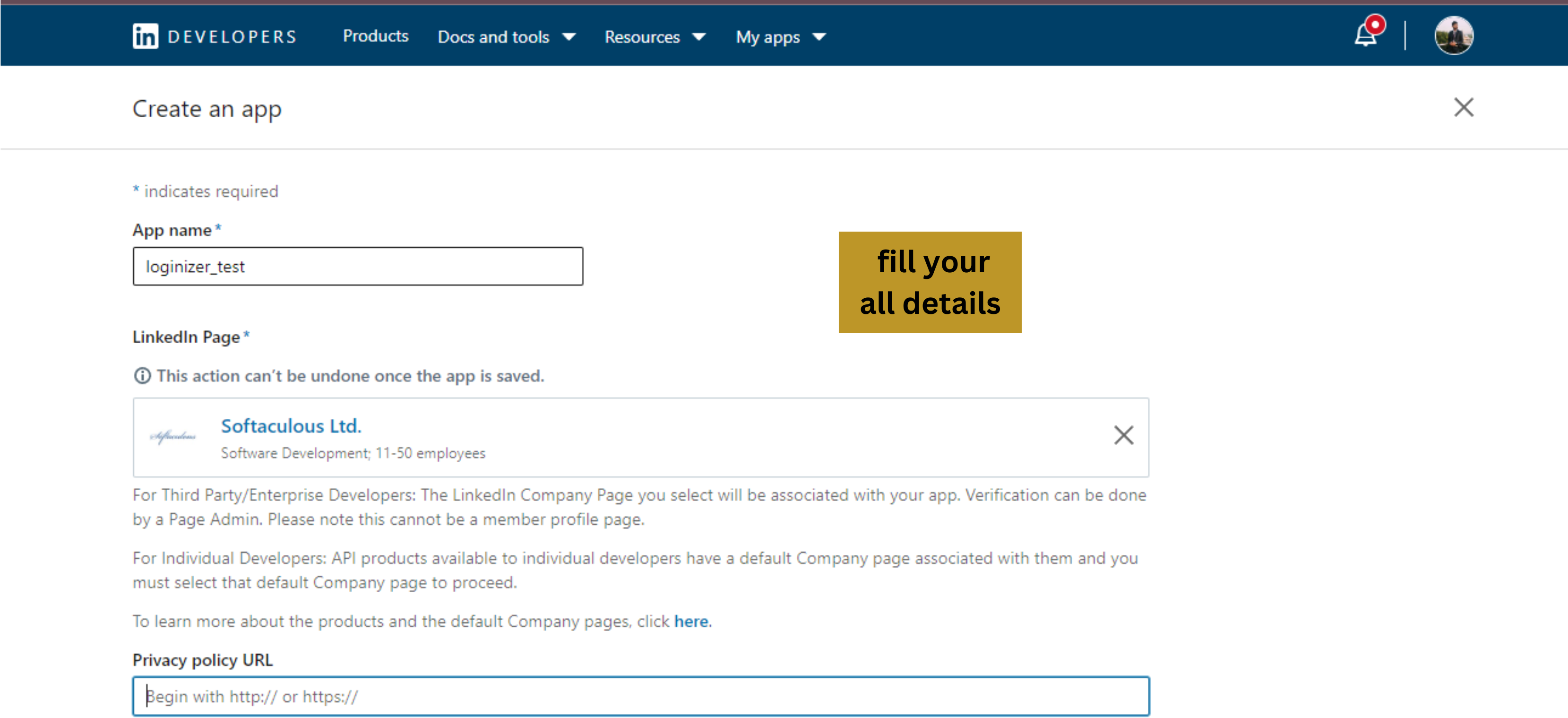
You will be redirected to your App page in the Product Tab, look for "Sign In with LinkedIn using OpenID Connect" and click on Request Access, now go to the Auth tab as we need to access Oauth 2.0
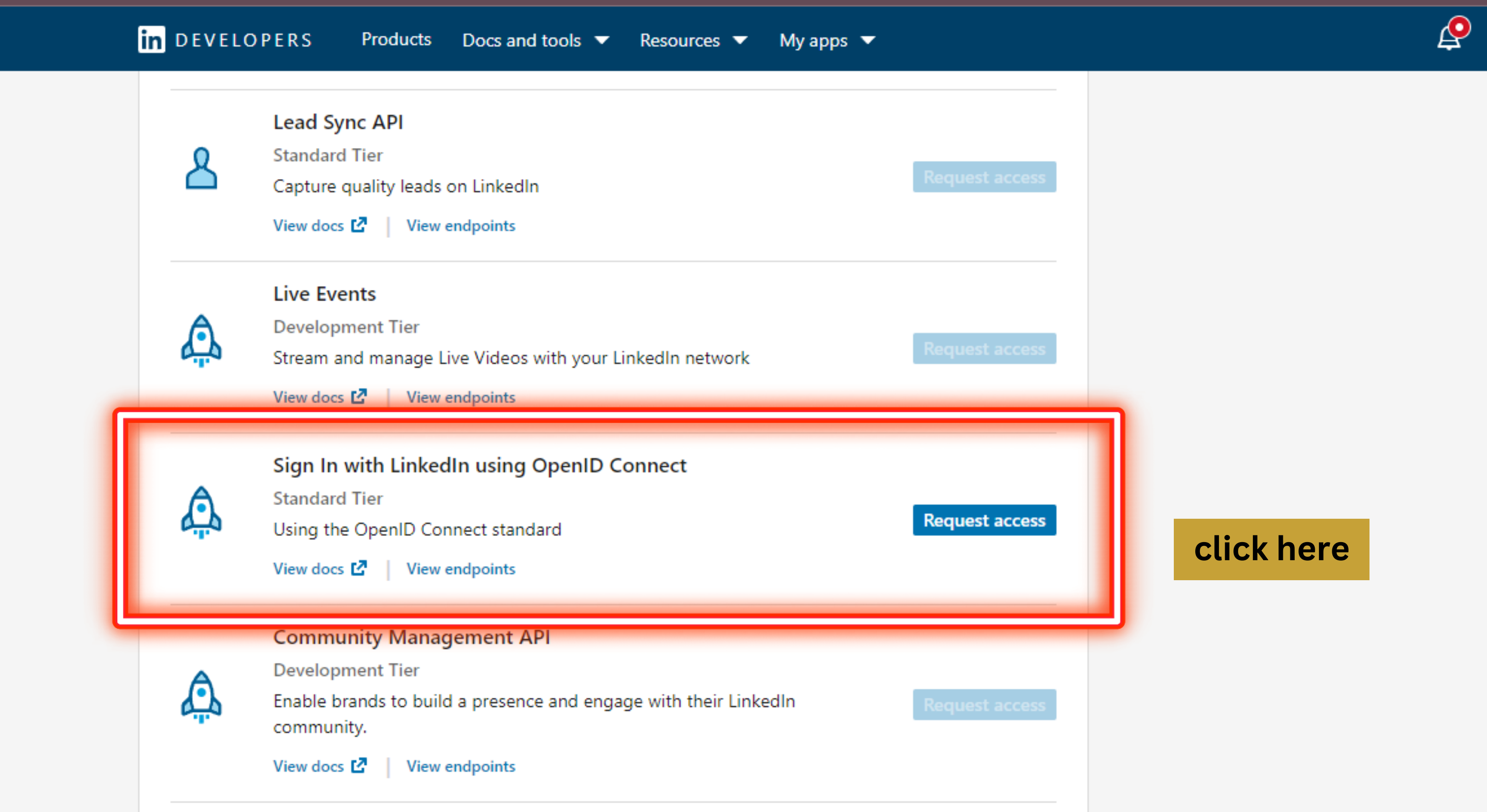
On the Auth tab copy the Client ID and Client Secret and place those keys in the Client ID and Client Secret fields of the Loginizer LinkedIn Social provider respectively and enable it and save it
Getting the Client ID and Client Secret
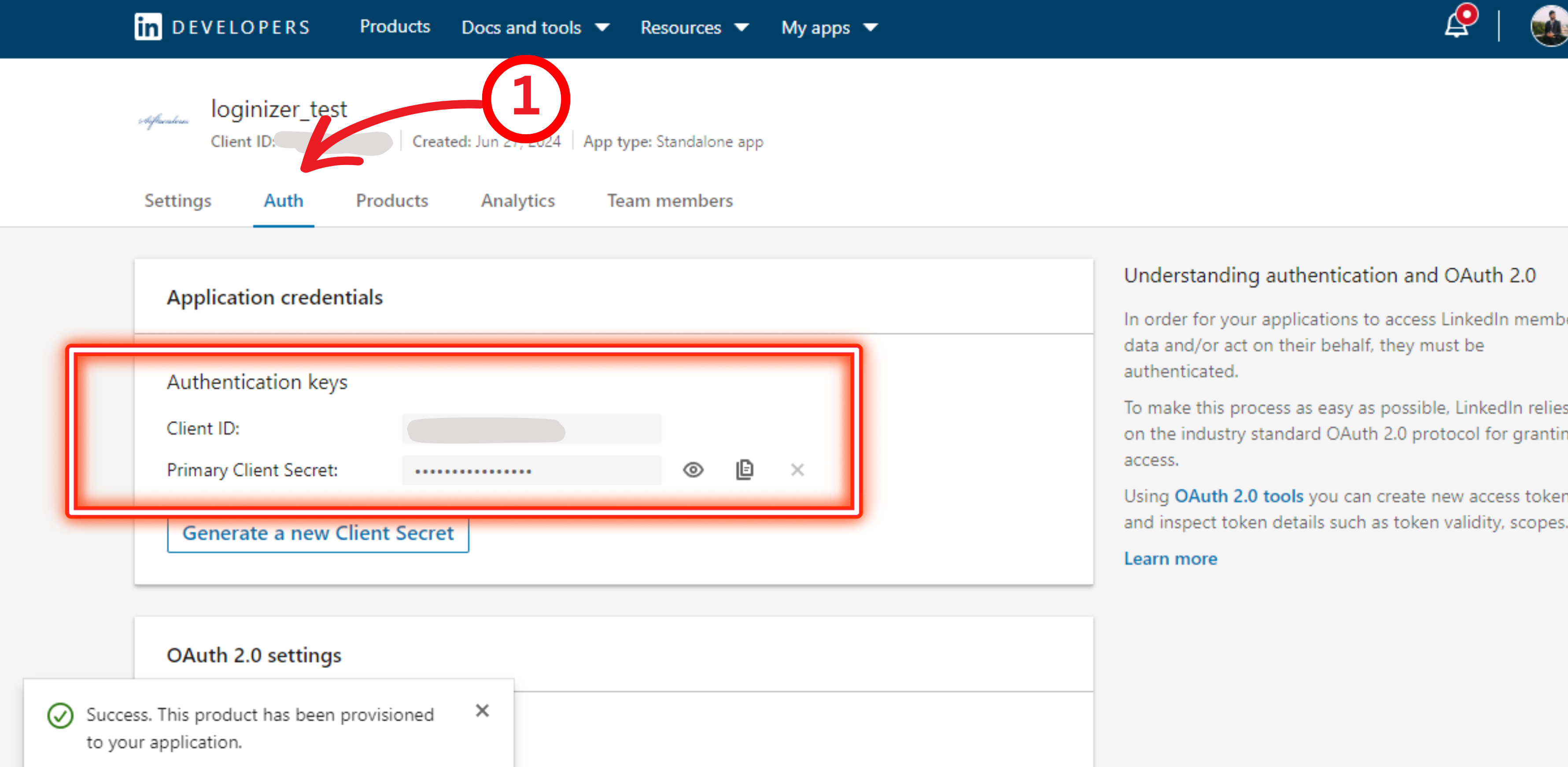
Now on LinkedIn Auth page you will need to add Redirect URL, for that add this URL there
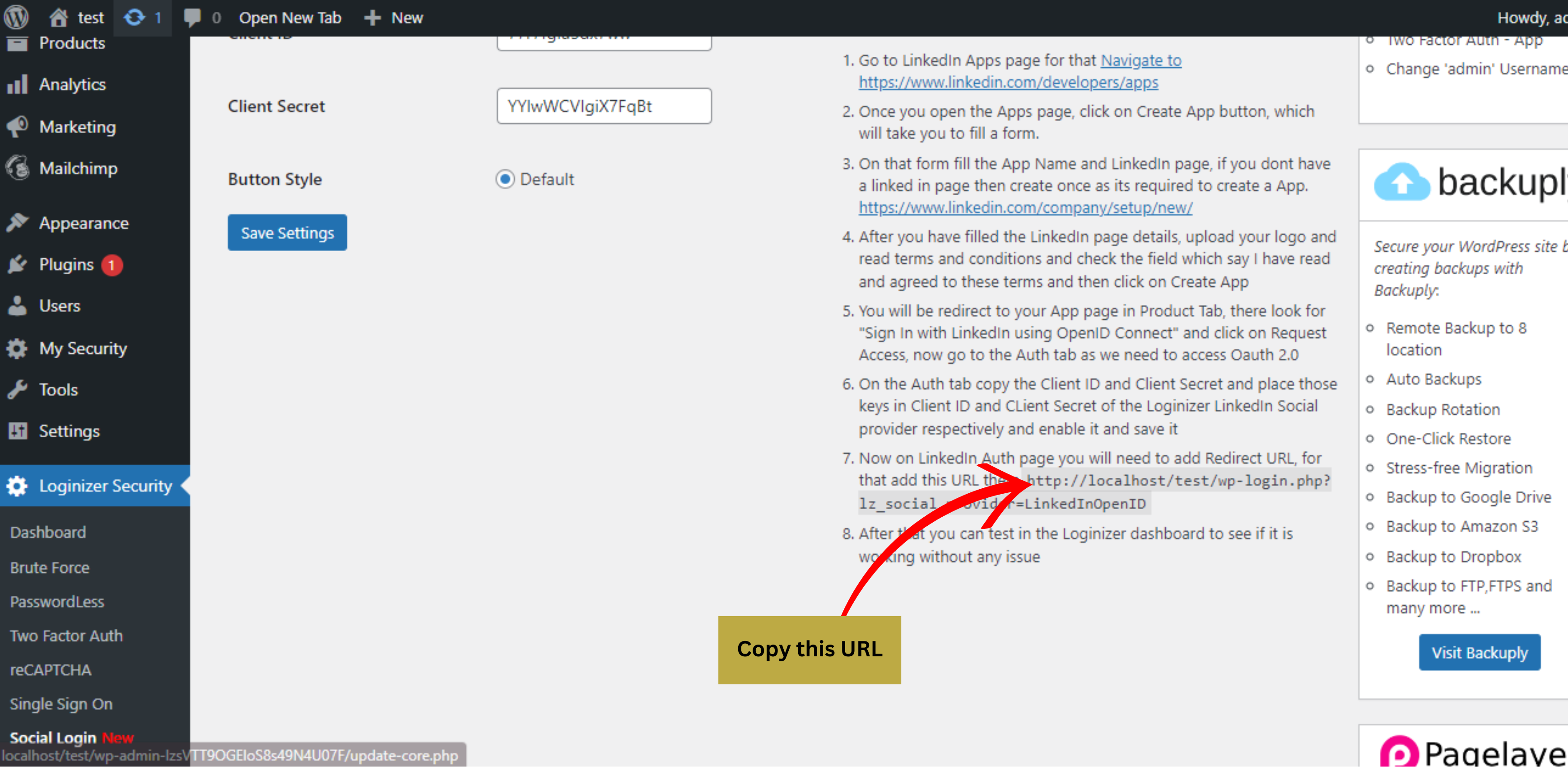
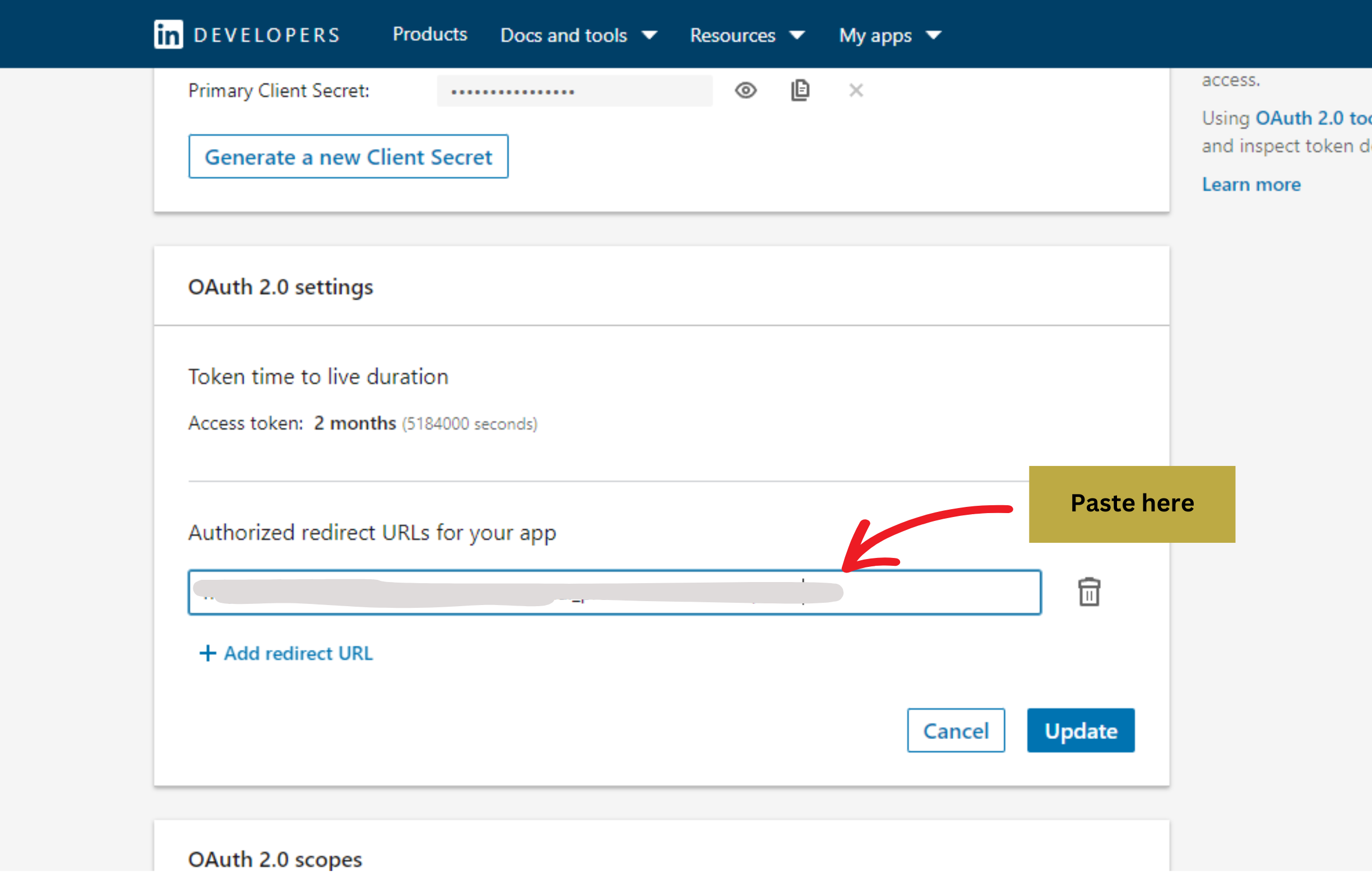
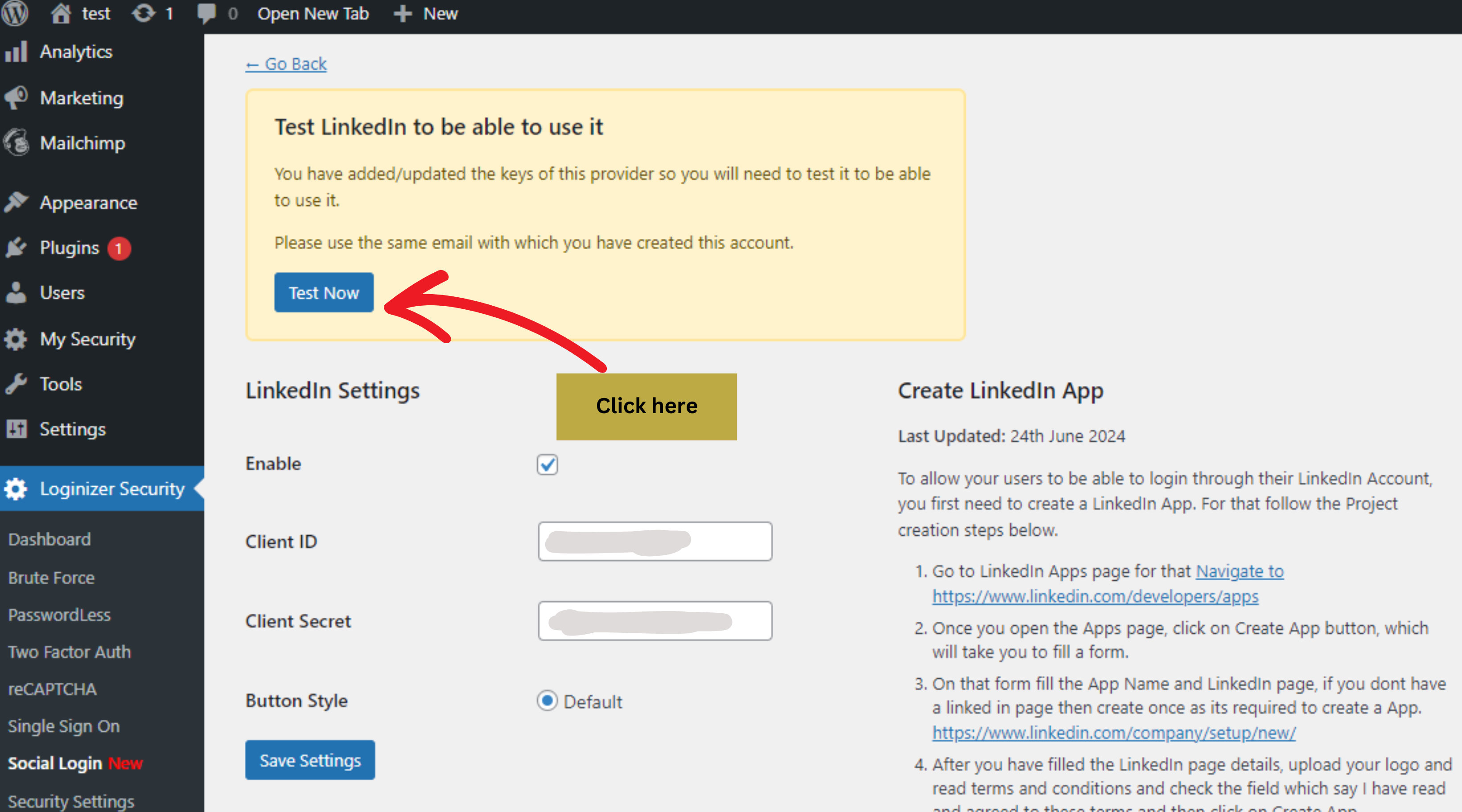
After that you can test in the Loginizer dashboard to see if it is working without any issue.
If you face any issue you can always contact our support team at support@loginizer.com. We will help you out.