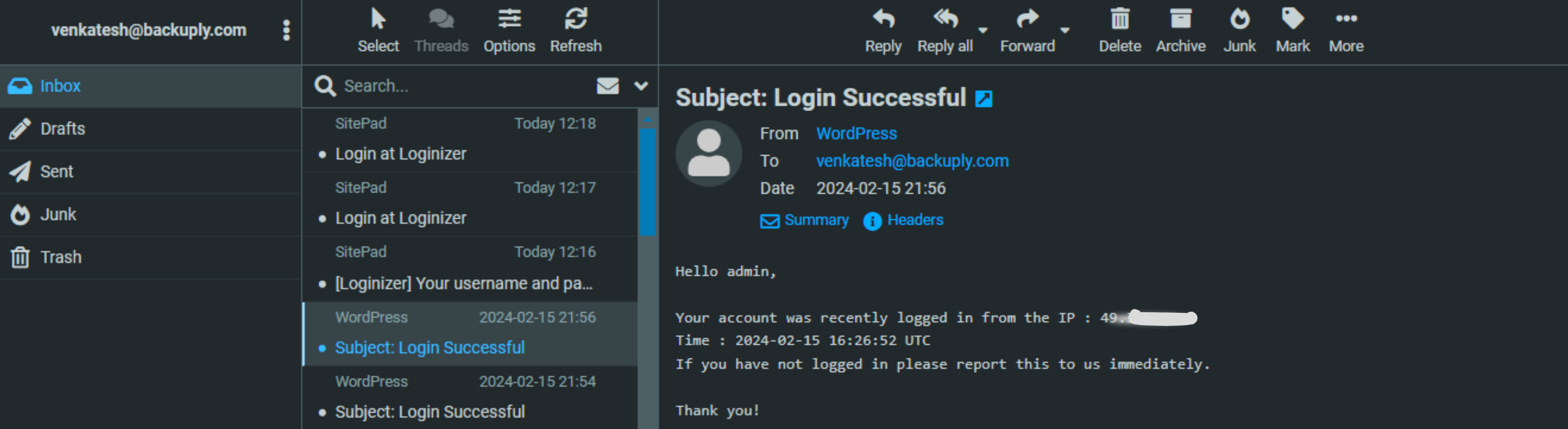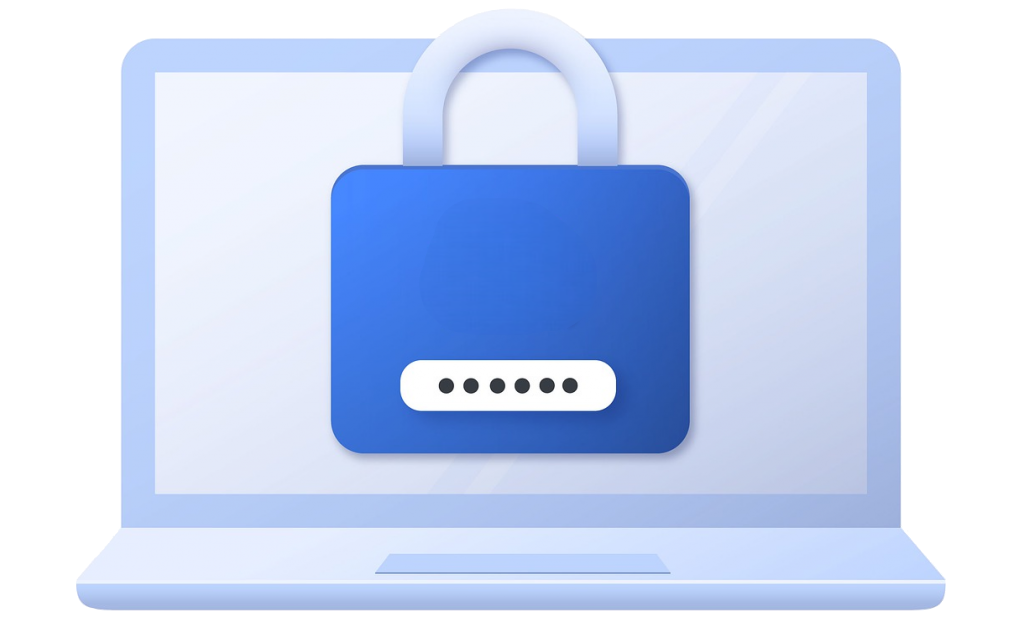This guide will help you enable Login Notification for all your WordPress users. Login Email confirms a successful login and alerts the user of any suspicious activity.
Being informed about the IP address and date & time of your login can help you identify potential unauthorized access attempts, especially if the IP or time seems unusual.
Enabling Login Notification
Enabling Login Email Notification is very simple. Please go to WordPress Admin Panel -> Loginizer Security -> Brute Force -> Login Notification Section.
The following is a screenshot of the settings page
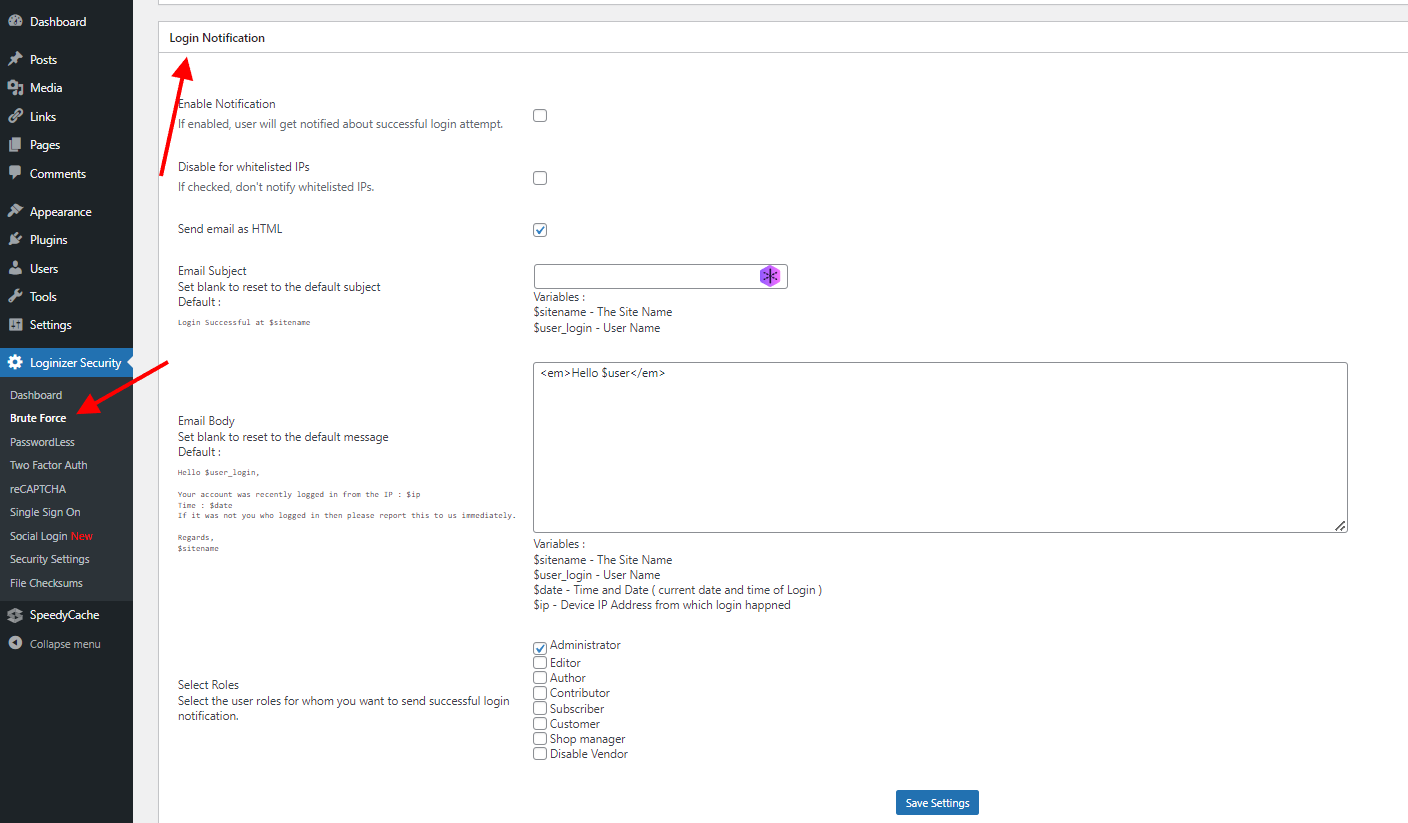
To customise the email you can use the defined variables to add dynamic data in the email
The variables are:-
Note: If the Email subject and Body are left blank, they will be automatically set to the default subject & body.
Enduser Screenshot
The following is a screenshot of Login Email on the WordPress Login Pages when enabled in Loginizer