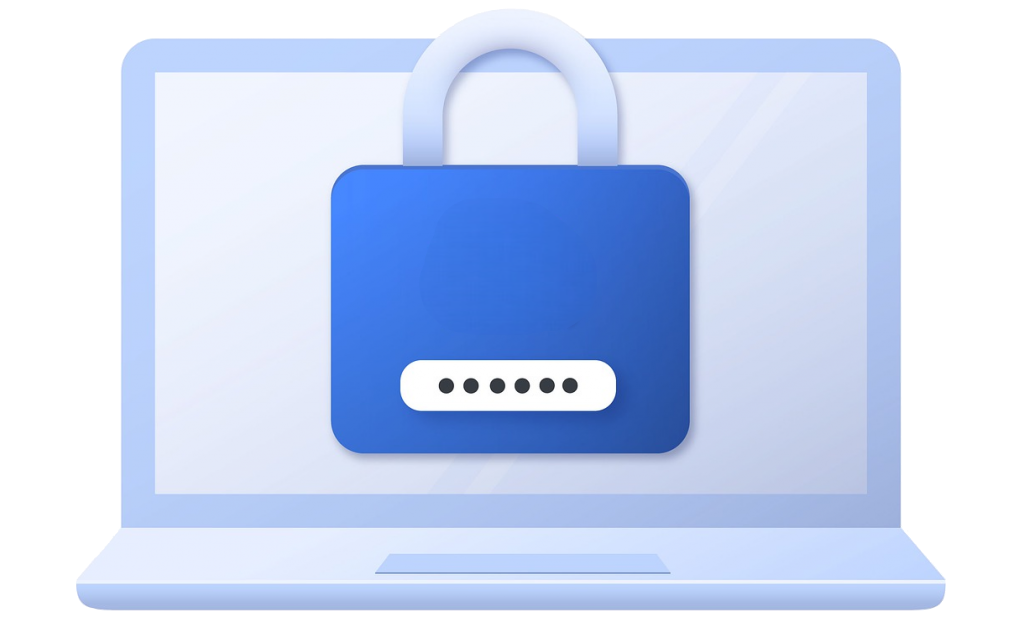This guide will help you manage the MD5 Checksums of the WordPress Core Files.
By default, this feature will be on and you don't need to do anything to enable it.
But you can change the settings about your notifications, frequency of checks, disabling the checksums, etc.
To change any MD5 Checksums related settings, Please go to WordPress Admin Panel -> Loginizer Security -> File Checksums.
List of Mismatching Files
Loginizer will check the WordPress Core Files and email you the list of paths whose checksums don't match.
You can check the list of Mismatching Files at anytime in your WordPress Admin Panel -> Loginizer Security -> File Checksums
You can also mark and ignore files which have been modified by you or your team.
The following is a screenshot of the mismatching files list


Changing the Frequency
You can change the Frequency of the checks to the following :
- Once a Day
- Once a Week
- Once a Month
By default the frequency of checks is Once a Day
Disable MD5 Checksums
Just check the Disable Checksum of WP Core setting and save it.
The following is a screenshot of the settings page