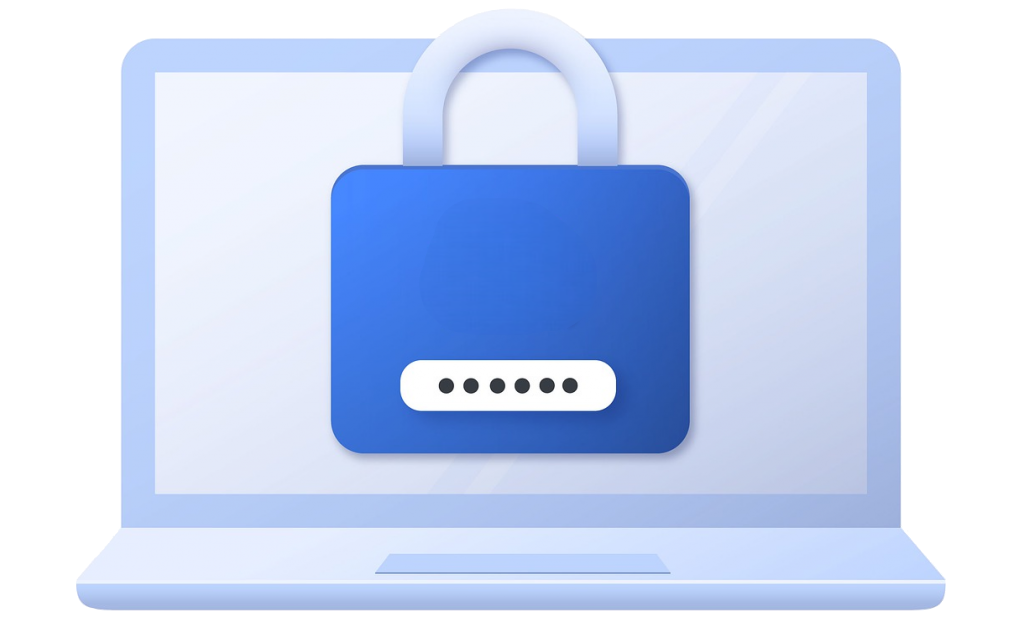A whitelisted IP ensures that a user is not affected by the Brute Force Settings, i.e the user will never be affected by any failed attempts unless the whitelisted IP is removed from the table.
Go to Loginizer Security -> Brute Force. From there, scroll down until you find the “Whitelist IP“ tab. You can whitelist an IP from therein.

Whitelisting IPs
Single IP
Enter the IP Address that you'd like to whitelist in the "Start IP" option & click on "Add Whitelist IP Range".

IP Range
Enter the Start IP & the End IP in their respectful options in order to whitelist a set of IPs. For Example : 192.168.1.132 to 192.168.1.135

Removing Whitelisted IPs
Single IPs/ IP Ranges
To remove a single IP or a set of IPs, click on the "Delete" link under the "Options" column where the row of the IP that you'd like to remove is located.

All IPs
In order to remove all the IPs, click on the "Delete All Whitelist IP Range(s)" button.