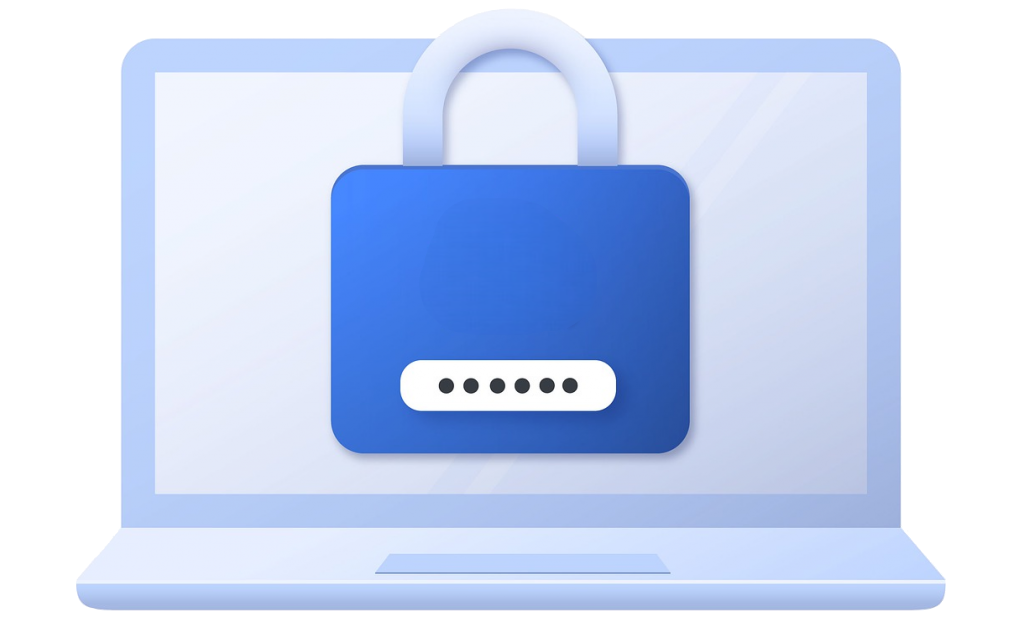This guide shows you how to disable the Loginizer Security / Loginizer plugin in the event you are locked out.
When Admin Access is restricted
The simplest way to disable Loginizer Security / Loginizer plugin is to rename the plugin folder.
Note : You will need a file manager or FTP access to disable Loginizer.
Please FTP into your WordPress installation or use your file manager.
Then navigate to the following location :
/path/to/wordpress/wp-content/plugins
Now, rename the loginizer-security OR loginizer folder to loginizer.bak.
This will completely disable the Loginizer Security / Loginizer plugin.
Rename Admin Area Settings prevent you to Login
This can happen if the .htaccess file is re-written. You can enable Loginizer Premium and do one of the following :
Create reset_admin.txt File
Please create a file reset_admin.txt in the Loginizer Pro folder.
Then access your WordPress Admin via your browser and login as Admin.
Once you have successfully logged in you can delete the reset_admin.txt file.
Update the Loginizer Settings in the Database
You can blank out the settings of the Rename Admin feature by executing a simple query. Login to your control panel and go to phpMyAdmin and select the WordPress database and then execute the below query :
UPDATE options SET option_value = '' WHERE option_name = 'loginizer_wp_admin';
The options table might have a prefix as per your WordPress installation.
So please modify the above query accordingly.
E.g. If your table prefix is wp_ the query will look like this :
UPDATE wp_options SET option_value = '' WHERE option_name = 'loginizer_wp_admin';
Once you have successfully executed the above query, please enable Loginizer Security Pro and login to the WordPress Admin Area.