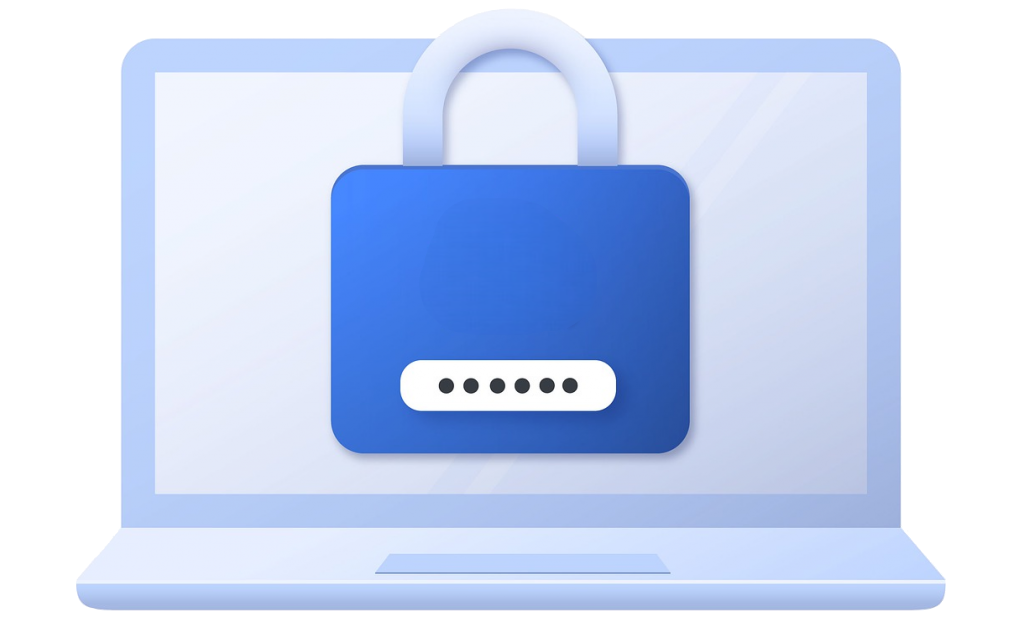The "Failed Login Attempts Logs" tab enables you to view all failed login attempts as well as specific details of the user attempting to login in a neatly formatted table.

Understanding the Columns
IP
The "IP" column in the table shows you the IP Address of the user attempting to login.
Attempted Username
The "Attempted Username" column in the table shows you the last username that was used by the user in order to login.
Last Failed Attempt
The "Last Failed Attempt" column in the table shows you the most recent date & time where the particular user attempted to login.
Failed Attempts Count
The "Failed Attempts Count" column in the table shows you the total amount of times the particular user failed to login.
Lockouts Count
The "Lockouts Count" column in the table shows you the total amount of times the particular user was blocked after exhausting the maximum number of retries.
URL Attacked
The "URL Attacked" column in the table shows you the exact URL of the page where the particular user attempted to login. This also includes login attempts done on login page as well as xml-rpc so you can identify if the attacks are made to login page or xml-rpc and take action accordingly.
Features
Clearing Logs
Note: Removing a user from the logs resets their entire login history. For Example: If a user previously had 6 "Failed Attempts Count" & 2 "Lockouts Count", then removing the user from the logs will reset both the values to 0.
Remove From Logs
The "Remove From Logs" button only removes selected logs from the table.
Clear All Logs
The "Clear All Logs" button removes all the logs from the table.