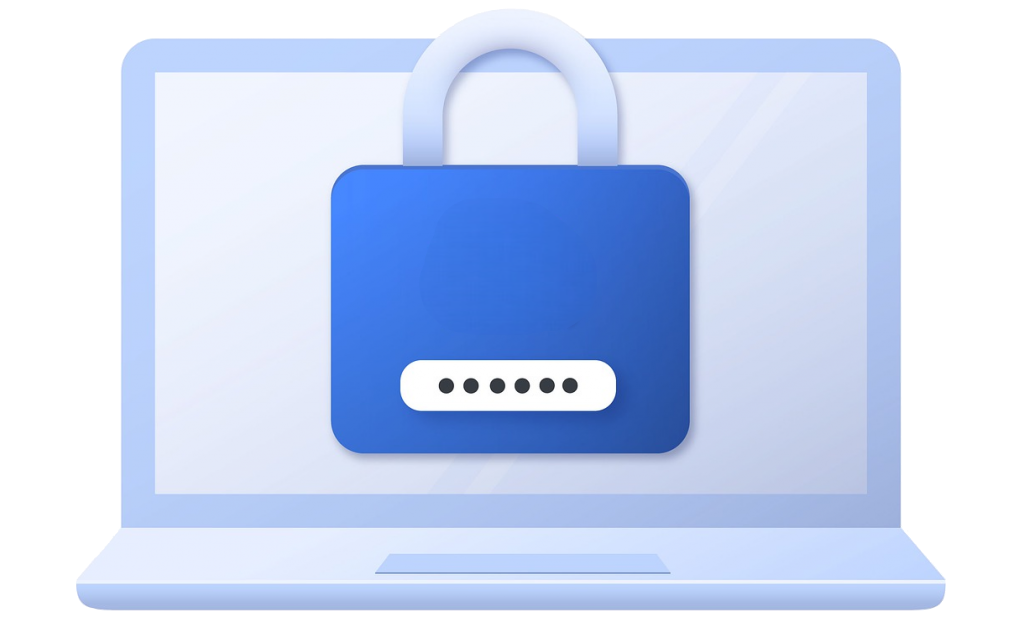This guide will help you rename the WP-Admin URL of your WordPress blog.
There are many programmed bots and attacking software which assume the wp-admin URL to be http://yoursite.com/blog/wp-admin.
With Loginizer Security Pro its now possible to rename wp-admin to something different e.g. site-admin
You can rename the WP-Admin URL to anything of your choice.
Note: This feature is supported only with Apache and LiteSpeed at the moment.
Adding entry in .htaccess
The following block of code needs to be added in your .htaccess file as per your blog type.
If your blog is a WordPress Multi Site blog, please follow the multisite .htaccess guide.
NOTE : For this guide we will assume that the new admin slug you want to set for wp-admin is site-admin
NOTE : If your installation is in a sub-directory then you will need to add /sub-directory in the RewriteBase line in .htaccess.
WordPress Blog (not multisite)
Add the following block of code at the beginning of the .htaccess file :
# BEGIN Loginizer
<IfModule mod_rewrite.c>
RewriteEngine On
RewriteBase /
RewriteRule ^site-admin(/?)(.*) wp-admin/$2 [L]
</IfModule>
# END LoginizerWordPress Multisite Blog
Add the following block of code at the beginning of the .htaccess file :
# BEGIN Loginizer
<IfModule mod_rewrite.c>
RewriteEngine On
RewriteBase /
RewriteRule ^([_0-9a-zA-Z-]+/)?(site-admin)(/?)(.*) $1wp-admin$4 [L]
</IfModule>
# END LoginizerRenaming the WP-Admin Area
To rename the WP-Admin Area, please go to WordPress Admin Panel -> Loginizer Security -> Security Settings.
There you will find the Rename WP-Admin Access Setting section.
Enter a new wp-admin slug in this section.
Note : You must have .htaccess setup by now.
The following is a screenshot of the settings page

You must now access the new admin slug from the URL to see if your wp-admin area is working with the new URL.
Disable wp-admin access
Once you have setup and tested the new wp-admin area (site-admin in our example) you can consider to disable wp-admin access.
The advantage is that, attacking bots will not know the new URL.
To do so, enable the Disable wp-admin access setting as well.
Once enabled wp-admin will no longer work with the old slug. It will work only with the new slug (site-admin in our example)