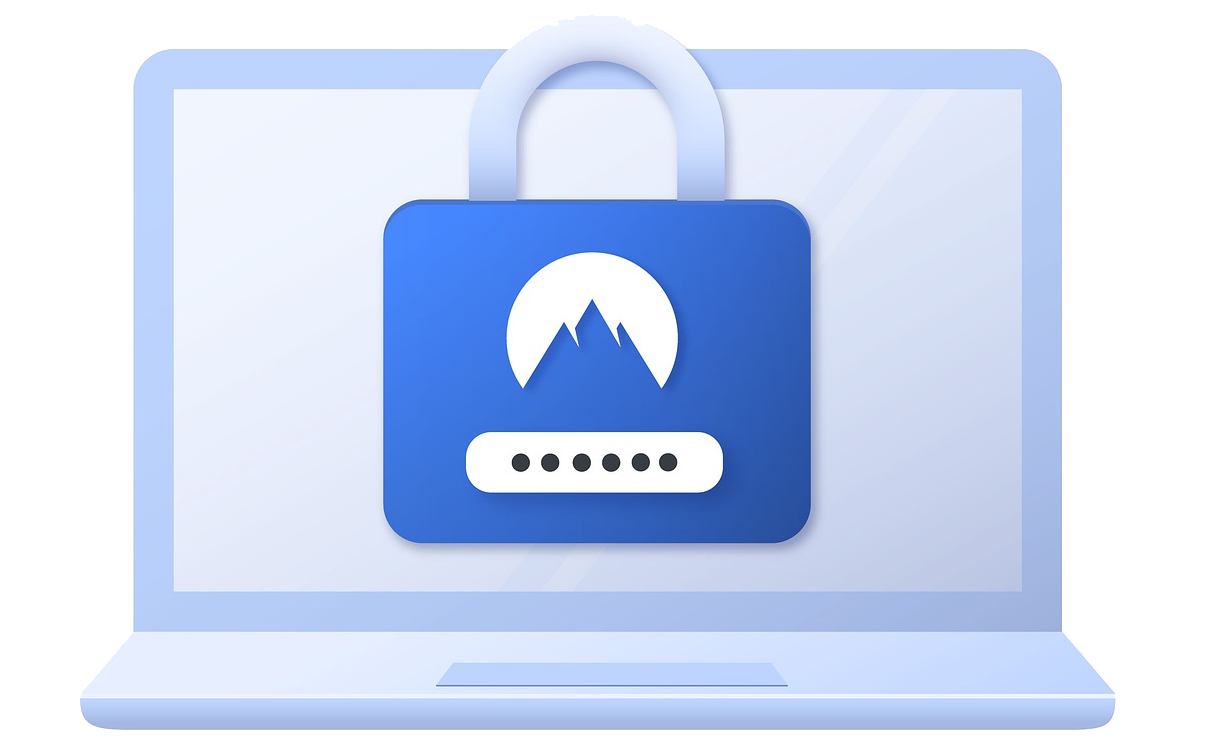In this guide we will help you setup Social Login with Discord, to let your users Register/Login to your websites using their Discord account.
Create Discord App
To allow your users to be able to login through their Discord Account, you first need to create a Discord Application. For that follow the Application creation steps below.
Now you will be in Discord Developer Portal on Applications page.
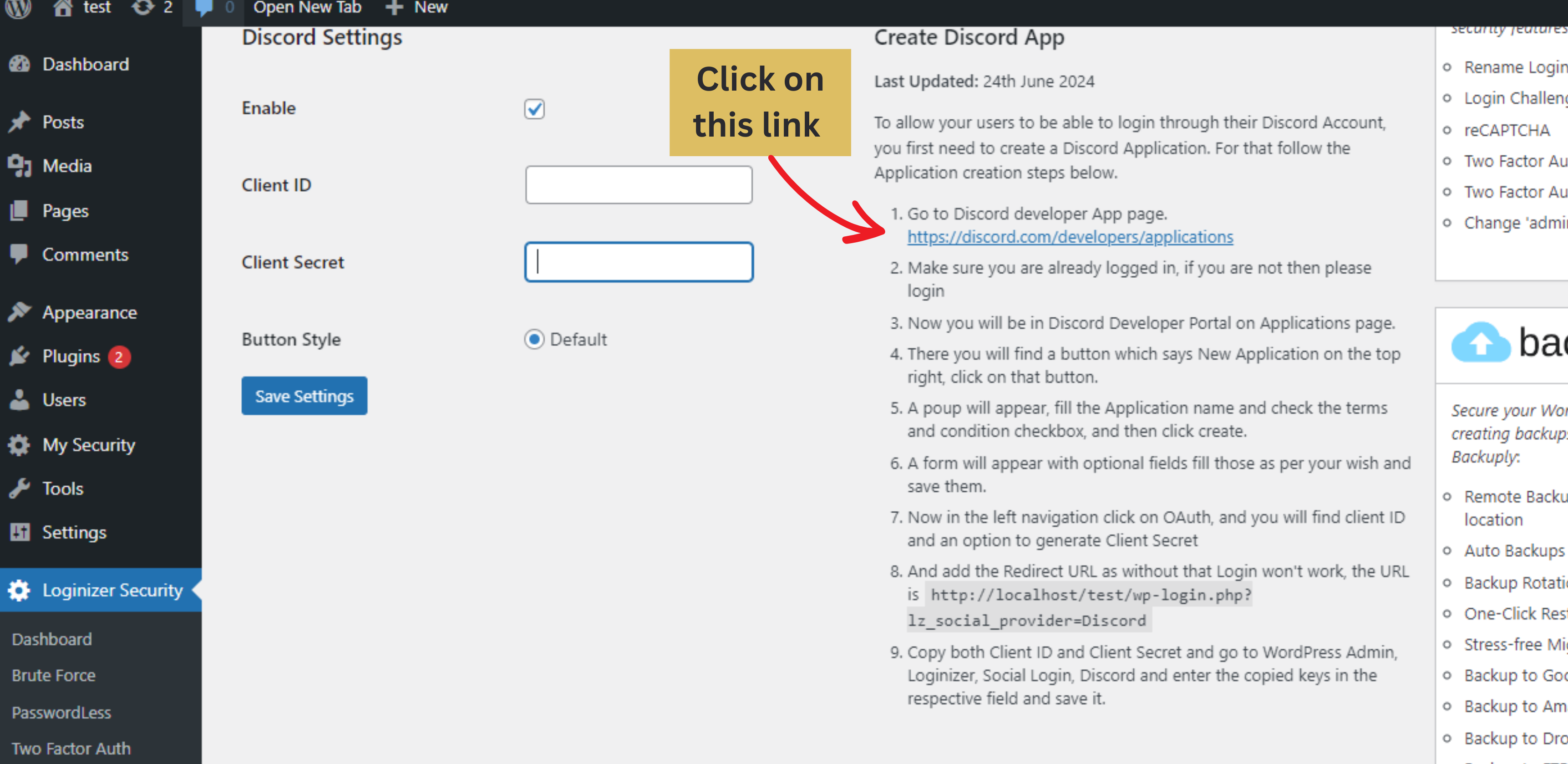
To allow your users to be able to login through their Discord Account, you first need to create a Discord Application. For that follow the Application creation steps below.
There you will find a button which says New Application on the top right, click on that button.
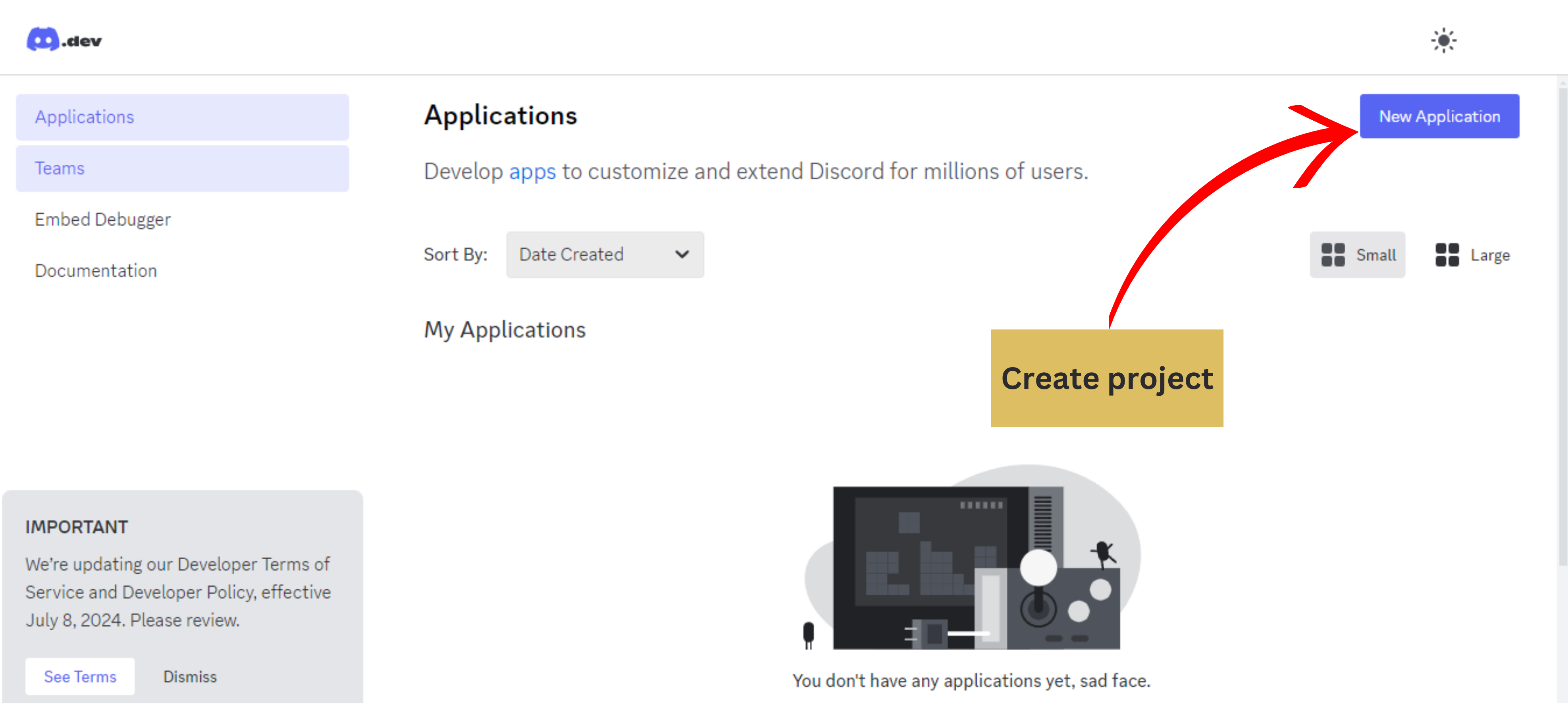
A poup will appear, fill the Application name and check the terms and condition checkbox, and then click create.
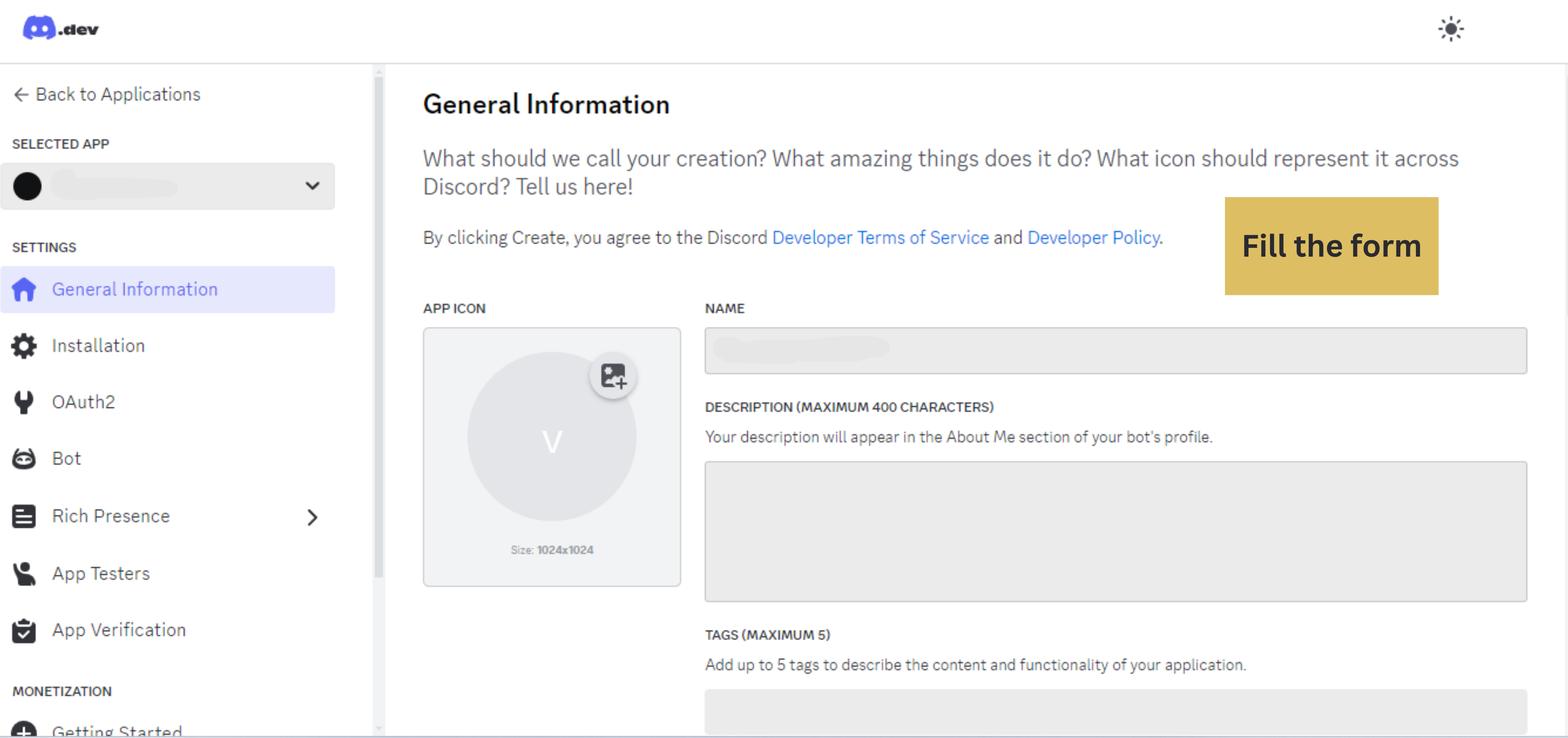
A form will appear with optional fields fill those as per your wish and save them.
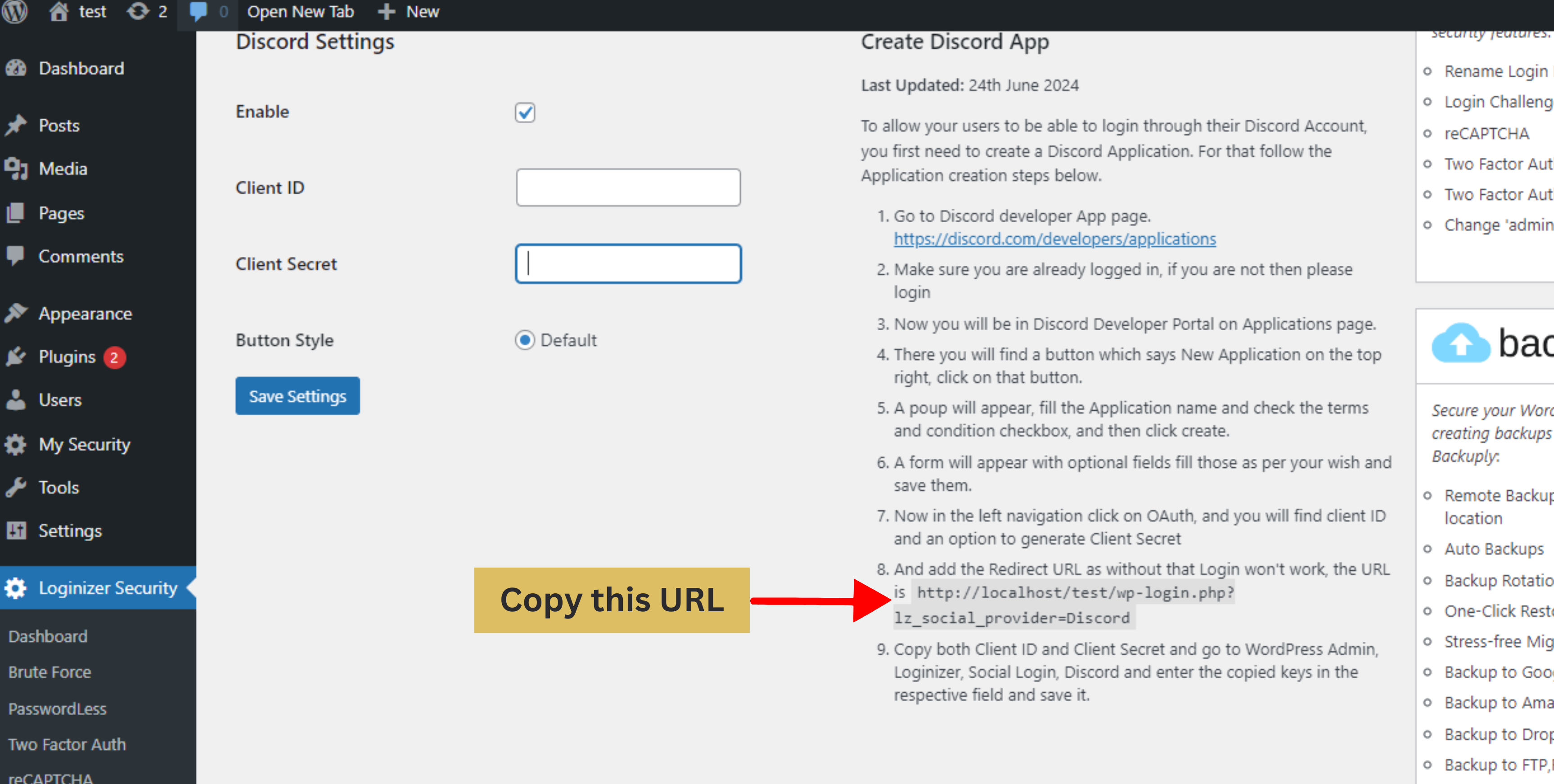
Now in the left navigation click on OAuth, and you will find client ID and an option to generate Client Secret
And add the Redirect URL as without that Login won't work
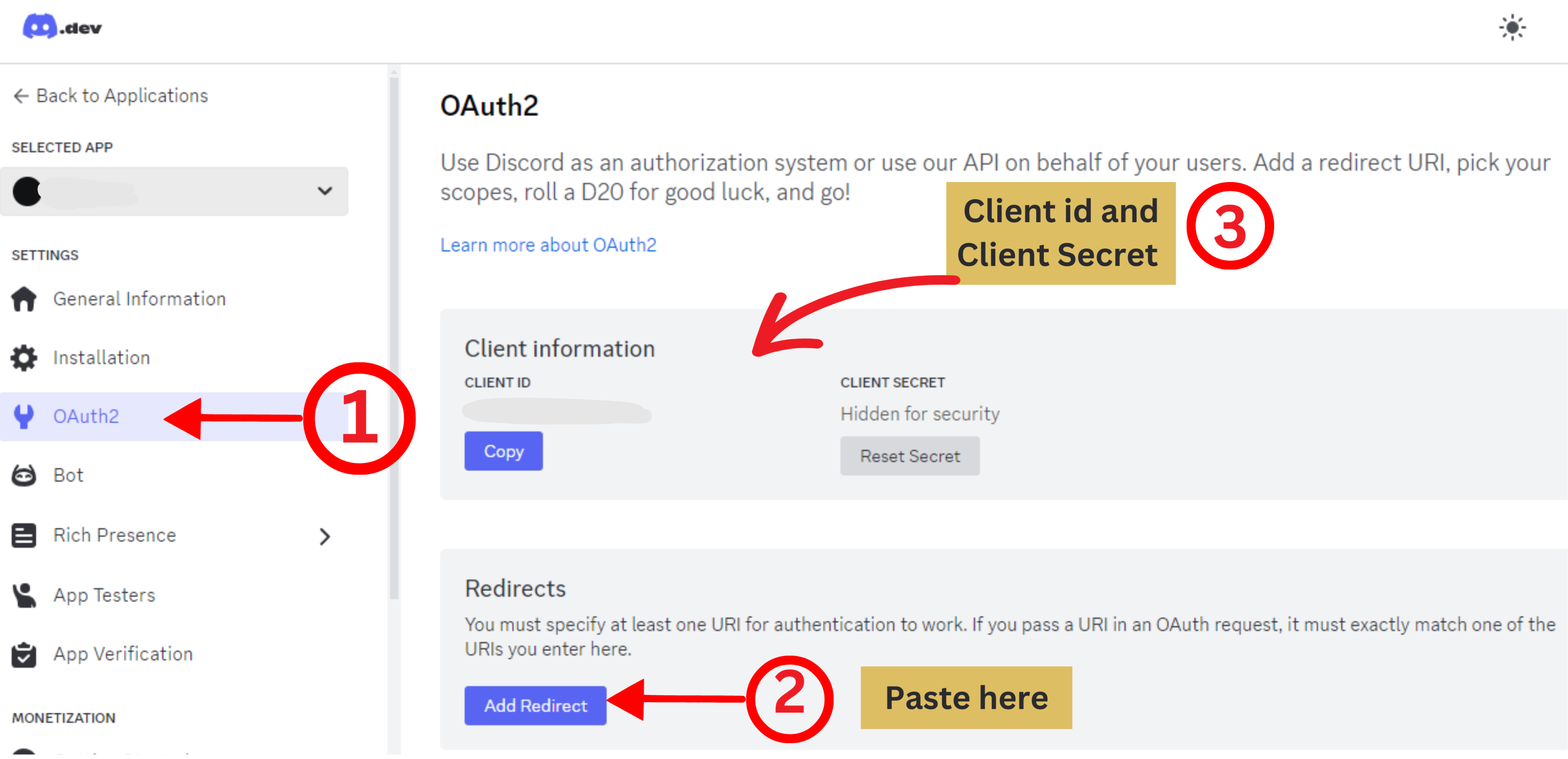
Copy both Client ID and Client Secret and go to WordPress Admin, Loginizer, Social Login, Discord and enter the copied keys in the respective field and save it.