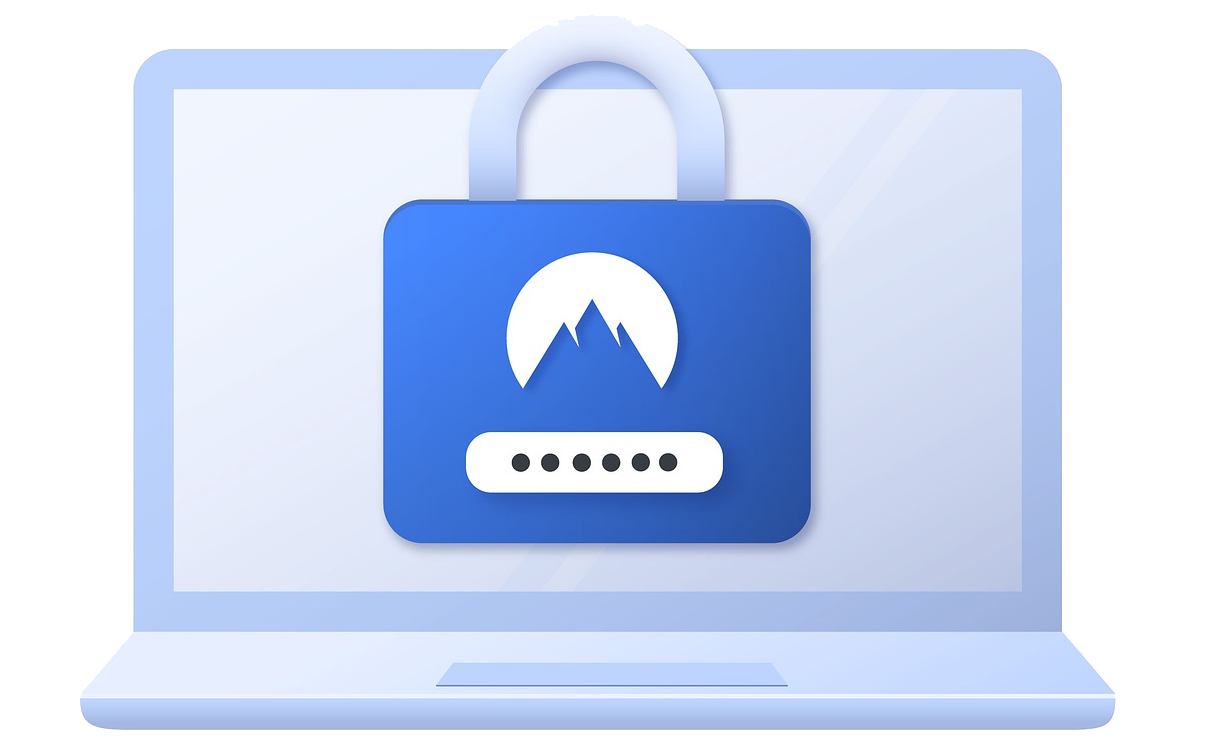This guide will show you how to setup Google's reCAPTCHA for your selected WordPress forms.
This feature also eliminates the possibility to brute force into an account.
Getting the reCAPTCHA Keys
In order to use this functionality, you will need to login to your Google Account and get / create the reCAPTCHA keys for your WordPress Site.
Please go to the Google reCAPTCHA website to do so.

After you have logged in you will be able to create your keys. Please fill in the correct domain otherwise this will not work.

Once you have added your domain you will be redirected to the page where you will get your Site Key and Secret Key

Please copy these keys and enter them in the Loginizer reCAPTCHA settings.
Enable reCAPTCHA
To enable reCAPTCHA in Loginizer, please go to WordPress Admin Panel -> Loginizer Security -> reCAPTCHA.
Enter the key you have created as per the above guide in this wizard.
You will also need to choose the forms where you want to enable reCAPTCHA.
The following are available forms where reCAPTCHA will appear in your WordPress and WooCommerce :
- Login Form
- Lost Password Form
- Reset Password Form
- Registration Form
- Comment Form
The following is a screenshot of the settings page

Enduser Screenshot
The following is a screenshot of reCAPTCHA on the WordPress Login Page when enabled in Loginizer