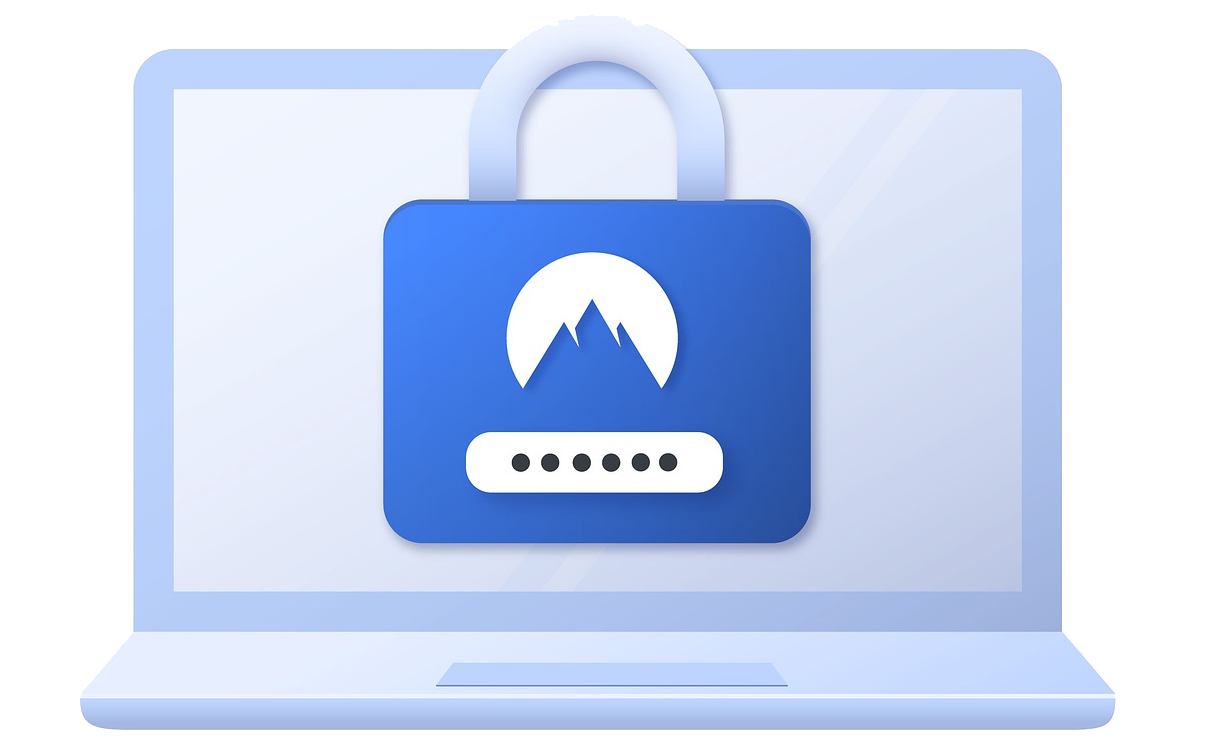Loginizer Pro version has several extra features as compared to the Loginizer Free version. In order to use the Loginizer pro version you need to purchase a license and then install Loginizer Security plugin.
Note : The Loginizer Pro version needs you to install a separate plugin which is named Loginizer Security and activate the same.
This guide will explain this process in detail.
Purchase the License
Please visit the Client area to purchase Loginizer license using the following link :
https://softaculous.com/clients?ca=loginizer_buy
1) Login with your Softaculous account. If you do not have a Softaculous account you can quickly create one using the Sign Up form.
2) Once you are logged into the Client area you will need to choose a plan as per the number of sites where you would like to use Loginizer Security Pro.
3) After choosing the plan click on Purchase Loginizer button.

4) Now you will be asked to make the payment. Choose the payment method and make the payment.


5) After making the payment you will be redirected to the client area where you will see the success page.

6) You have successfully purchased Loginizer Security Pro license.
Download the Plugin
The Loginizer Security Plugin is available for download from the Client area after you have purchased your license.
Note : You can download the plugin as long as your license is active.
Once your license expires you will need to renew your license to download the latest package.
The following is a screenshot of the Client area showing the download link :

Install Loginizer Security Plugin
After downloading the plugin, log into your WordPress Admin Panel.
Go to Plugins -> Add New and there at the top of the page click on Upload Plugin button.
Browse to the folder where you have downloaded Loginizer Security Pro, select it and click Install Now button.
You will also need to Install the license key. Once you install the license key, you are all set.

Activate the Plugin
After the plugin is installed you will need to active it. Click on the Activate Plugin button as shown in the below screenshot.

Install the License Key
Now that you have installed and activated the Loginizer Security plugin.
Note : It is very important to install the License Key because if the license key is not installed you will not receive updates for the plugin.
1) Copy the Loginizer License key from the Client area as shown in the below screenshot.

2) Go to the Loginizer Security Dashboard and enter your license key in the Loginizer License field and click on Update License button.

3) That’s it. Your license is activated now.
Automatic Updates
The Loginizer Security plugin will automatically upgrade if your license is active.
In case the plugin is not auto updated, please check if the Loginizer license is installed. Here is the guide to Install the license key.
Support
If you need any help, please contact support and we will be glad to help you.